You might have several reasons for wanting to take a break or get rid of social media. So, searching for how to delete an account on Facebook is prevalent. Well, here are some ways of doing it. We’ve also included the ways to retrieve your account later, in case you have a change of plans.
Facebook is a popular and widely-used social networking site. Millions of users post everything on this platform and share it with their network. Some people also use it for business and various other purposes. However, there’s the other side where some users would want to leave the site forever.
As mentioned above, there could be several reasons for users wanting to know how to delete an account on Facebook. Before talking about the steps, let’s understand what deleting an account means on this platform.
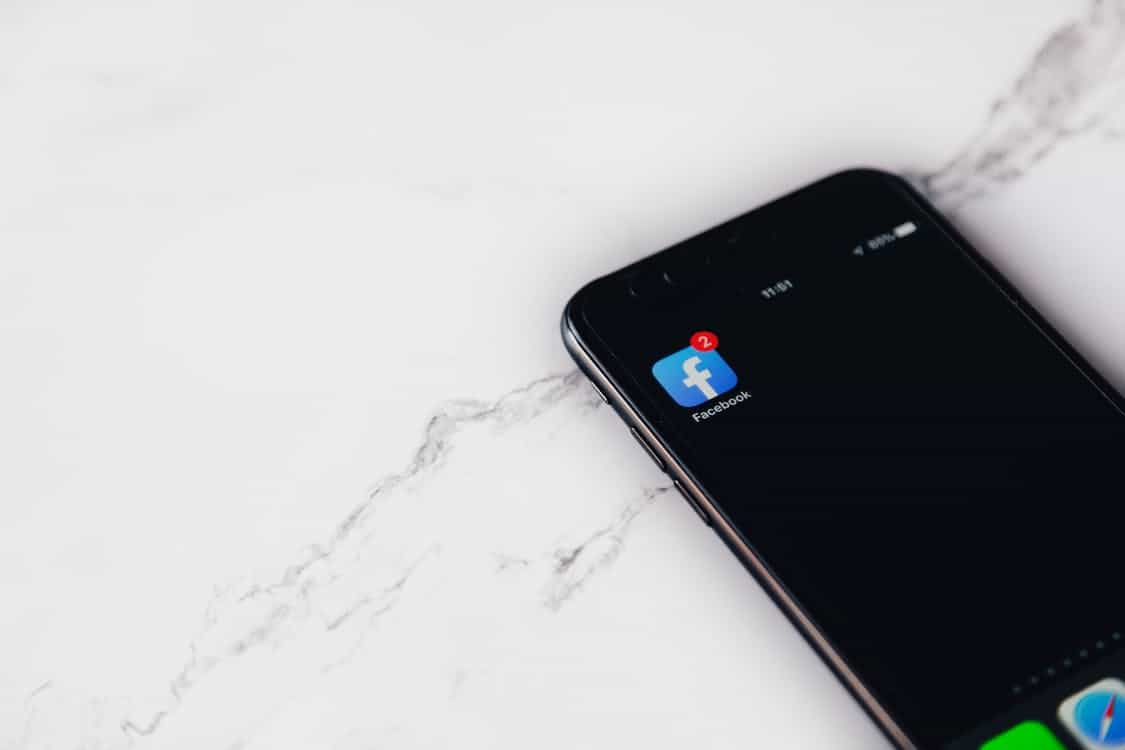
Deleting a Facebook Account
When searching for deleting an account on Facebook, you’ll be presented with two options – temporary deactivation and permanent deletion. Let’s get to the details:
Deactivation:
When talking about deleting your FB account, it can be temporary. As in, you can deactivate your user account for the time being and reactivate it whenever you feel like it. When deactivated, people cannot see your account. However, your content, like posts, videos, etc., would still remain. Simply put, you’re disabling your Facebook account without losing the data in it. Here’s how to do it:
- First, log in to your Facebook account on any device (if not logged in already).
- Choose the settings and privacy option on the Facebook window. From there, choose settings.
- You’ll find several options displayed in a column towards your left. Select the deactivation and deletion option from the Your Facebook Information option on the menu.
- Press the deactivate account option, confirm the continue to account deactivation option, and complete the steps.
Your Facebook account stays deactivated until you choose to activate it. You can just log in with the last user credentials to activate your user account whenever you wish for it. Meanwhile, you can continue to use your Facebook Messenger and other websites working with your Facebook credentials. Deactivation is like taking a break from the platform without deleting the account and getting back whenever needed.
Deletion:
This case is permanently deleting your account from Facebook. By doing so, you’ll lose the entire information, connections, and everything linked to your Facebook account. Deleting an account on Facebook is irreversible. So, Facebook provides a facility to save all the data in your account. You can choose to save the necessary data from your account since nothing can be retrieved once you delete your Facebook account. Follow these steps:
- Again, log in to your Facebook account, if needed, on any device.
- Head to the down arrow icon to find the Settings and Privacy option. Pick settings from there.
- Go to Your Facebook Information option and choose the Deactivation and Deletion option from the left column.
- Enter your Facebook password here and follow the instructions to complete the action.
Your account is now deleted, and your data is erased if not retrieved. However, Facebook keeps all the data for 30 days from the time of choosing to delete your account.

This means that you have a period to retrieve the deleted account. Remember that nothing can be done after this window, and you’ll lose your Facebook account permanently.
Retrieving a Facebook Account
Knowing how to delete an account on Facebook is incomplete without understanding the retrieval. As mentioned above, your account information stays in the Facebook database for thirty days from the time you deleted it. You can retrieve your account within this period in case you change your mind. Your account will remain the same with all the posts and subscriptions after you retrieve it. Here’s how to retrieve an FB account:
- Go to the Facebook homepage and log in with your user credentials. These details should be the same as those you used when deleting the account.
- A pop-up window appears when you click the login button after entering the details. It displays all the information related to deleting your account. You can read or skip it, though!
- You can find the Cancel Deletion option on the window. Click on it, and your Facebook account is active again!
As mentioned above, this action is only possible within a month of you deleting your user account on Facebook.
Downloading a Copy of your Information
We already mentioned earlier that Facebook allows you to download your information when you choose to delete the account. Here’s how.
- Log in to Facebook and tap the down arrow icon.
- Head to the settings section from the settings and privacy menu.
- Go to Your Facebook Information in the left column and select the download your information option.
- Click on the View option present next to this. The window displays different options for downloading the data. You can tick the data you want to download and untick the unnecessary ones.
You can select the image and video quality, download format, and a specific range of dates if needed. The entire information on your Facebook account gets downloaded if you don’t add any dates in specific.
Tap Create File and complete the download after making all these selections.
