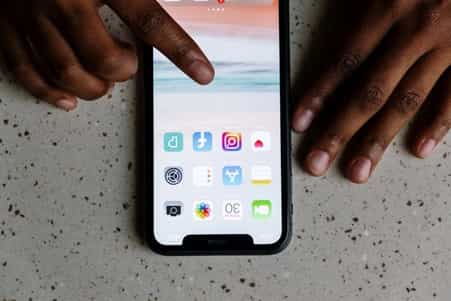If you don’t want to follow one or more Instagram “Suggestions for You” individuals, this article will show you how to disable Instagram suggestions. You will not be requested to follow that person again once you delete the recommendation. We also go through ways to avoid being suggested as a user in other people’s feeds.
[publishpress_authors_box layout='ppma_boxes_380084']
There are some people whose names we just do not want to remember, let alone follow them on Instagram. You do not want your ex to pop up in the suggestions and neither does that ex-best friend from primary.
If you are dealing with such situations when you wished the “suggestions for you” feature was not there on Instagram in the first place, then we might have just the thing you are looking for. Keep scrolling.
Why Does Instagram Suggest Accounts to Follow?
Instagram and other social media platforms benefit from our riveted attention to our devices. The longer we stay on the applications, the more possibilities they have to sneak in a few adverts when we’re browsing through our feeds or flicking through articles.
As a result, it serves us individuals and companies that it believes we would like to follow. This is not always the case.
Instagram recommends individuals with whom you have several shared friends or connections, accounts you’ve recently browsed, or contacts located on your smartphone.
While this function might be useful at times, there are situations when there are valid reasons why you aren’t already linked.
How to Delete Instagram Suggested Users
How to disable Instagram suggestions? Here are some tips and steps that you could follow. Keep reading.
Instagram is attempting to be helpful by linking you with folks you may want to follow based on mutual connections, contacts, and Facebook friends. Here’s how to disable Instagram suggestions.
- Open the app of Instagram on your phone or go to Instagram.com on a mobile or desktop browser and log in to your account.
- Scroll down your home feed till you see a horizontal row of Suggestions for You people. It will most likely show towards the top of your feed, following the first or second latest post.
- In the upper right-hand corner of any suggested userbox, click the X. The suggestion will vanish instantly.
- Select any recommended user’s profile image or name to view their profile and decide whether they are worth following. If you decide not to follow them, click the back arrow in the upper left corner of the app (or the back key on your browser) and then click X.
- After you click the X, Instagram will not prompt you to affirm that you want to remove the suggested user, so make sure you want to remove them the first time. Once it’s done, there’s no going back.
- Choose to See All above the panel of proposed people to hasten the deleting process of several advised users to follow. This will open a fresh tab or page containing a vertical list called All Suggestions.
- Click the cross option to the side of a suggested user to eliminate them if you’re seeing All Suggestions via the app. It is quick and simple to remove many suggested users when they are shown in a narrower, vertical list.
- When viewing the All Suggestions list on Instagram.com, there is no X button next to each suggested person. To remove suggested people from this tab, you must do so from the app itself.
- If you delete all of the recommended users from your All Suggestions list within the app, you may reload the page to get a list of new suggestions. Instagram will continue to recommend new individuals for you to follow.
Unsubscribe from Appearing in Other Users’ Suggestions
To prevent being found and followed by particular persons, you may choose to exclude your account from appearing in other users’ “Suggestions for You” area. Making your account private will not automatically accomplish this.

- You can only opt-out of the suggestions for you are in other people’s feeds if you use a desktop or mobile web browser to visit Instagram. It is not possible to do so using the app.
- In a mobile or desktop web browser, go to the Instagram.com site and log in if required.
- Select the profile button located in the upper right-hand corner of the computer website or the Servicetom bar on the mobile web to access your profile.
- Click on the Settings option
- Scroll down to the Servicetom of the page and uncheck the box next to Similar Account Suggestions. This instructs Instagram to omit your account when recommending comparable accounts for users to follow.
- To save your profile settings changes, click the blue Submit button.
With all of the discussion about how harmful social media is for you, there are some methods to make the experience a little more enjoyable. Remember that, unless it’s your work, social media is supposed to be enjoyable.
If even after eliminating these recommendations, Instagram continues to irritate you, it may be time to consider taking a break from it. Fortunately, there are several choices for changing the material you view on Instagram. And, you can buy Instagram likes , which would land more people in your account.