Turning your Instagram logo transparent is a thought that has crossed many people’s minds. Not only are you considering sleek customization, but you are also looking for ways you can spruce up the overall look of the app’s icon on your smartphone. But, how to make the Instagram logo transparent? This is a very common question that lingers in people’s minds.
And, to be fair, there are quite a few amazing methods that can sort out that issue for you without any hassle at all. Simply knowing the methods and the simple steps is often enough to get you across the bridge when it comes to the overall method.
This post will highlight everything you need to know about transforming your Instagram logo transparent and how you can do it with ease. You can also transform your overall Instagram if you buy Instagram followers.
Know about PNG file format
When you are considering transforming your Instagram logo transparent, be assured that the first thing you need to know about is the significance of the PNG format of the image.
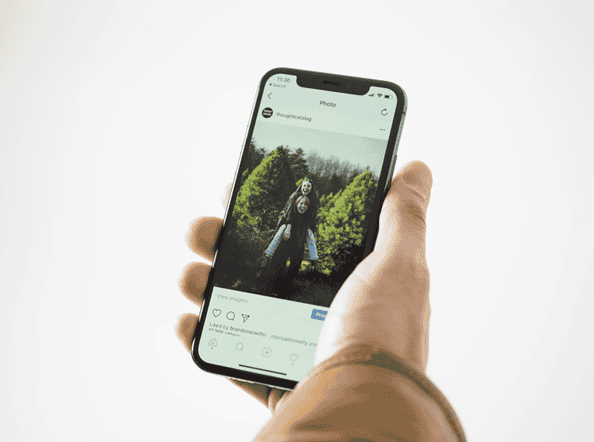
The majority of the Instagram logos that you come across on the internet are in JPEG format. These are for the staple Instagram logo with no transparent background. However, if you look at the other file formats, especially the ones with the white background, you do need to save them in the PNG format from where you are editing them.
There are multiple ways to transform and save your logo in the PNG format and we will be discussing more that next.
How to Make the Background of Instagram Logo Transparent Using Photoshop?
When it comes to discussing making the background of the Instagram logo transparent, there’s nothing that beats Photoshop. The app has been around for ages and is a staple when it comes to image and video editing.
That said how to make the Instagram logo transparent?
The steps are quite simple and there are a few different methods you can transform the simple logo into one with transparent background. We will be talking about all of the methods in detail.
Upload the logo
Before you even get into the editing process using Photoshop, the first step is to upload the photo extension.
The easiest way to do so would be by dragging the Instagram logo that you want to work on. You can drag and drop the logo into Photoshop’s workspace.
If that doesn’t suit you, another easy way is by opening File on Photoshop and then clicking on Open. From there, you can select the Instagram logo and then work on it accordingly.
Now that the Instagram logo is on your Photoshop workspace, there are a few methods you can follow to make the background transparent.
Method 1
Whenever you are considering making the Instagram logo transparent using Photoshop, make sure you choose options that have a white background. Not only does it make the process easier, but it also cuts out unnecessary hassles that come with working with a darker background.
Once you have selected the logo, follow the steps mentioned:
- Navigate to the Servicetom left of the uploaded image on the Photoshop workspace. There’s a new segment called Layer.
- In the vector symbol, you need to right-click on the mini image that appears. Select the Rasterize Layer from there.
- From there, you need to click on Tools which is present on the left of the screen.
- Under that, select the Magic Wand tool.
- The primary purpose of the magic wand tool is to give you the flexibility of choosing which parts of the image you wish to erase.
- Make sure that you are being very vigilant during the selection process. Ideally, we’d recommend that you take one portion at a time. And, if you do a mistake anywhere, click on backspace and start over again.
Once you are done erasing the background, you can save the Instagram logo to your device from the Photoshop workspace.
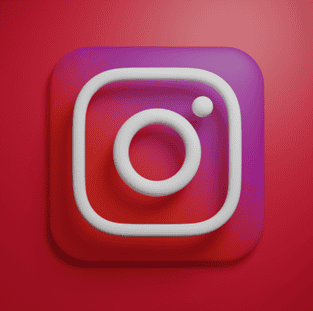
Method 2
If your Instagram logo has different color backgrounds other than white, the next method would be choosing the Quick Selection tool. This allows a better and more precise selection of the background compared to the Magic Wand tool.
If you have very intricate areas in the image that you have to select and erase, this tool is a superior choice compared to the other one.
How to Make the Background of Instagram Logo Transparent Using Canva?
Not every user is a pro with Photoshop, especially because it includes a lot of advanced features that most of the users aren’t even aware of. In that case, we’d recommend using a simpler alternative – Canva.
This is a free, browser-based editing application that comes with a lot of templates and choices for you to work with. You can work with premade templates and enter your title and numbers in that.
Their editing program is very user-friendly and allows every person, beginner or advanced to work without any complications in the process. Sounds like a good deal, doesn’t it?
On Canva, you can customize the size, font, background, and just about anything that you want for your Instagram logo.
We hope you now know how to make the Instagram logo transparent. The process is quite simple, not to mention that most of the methods mentioned are available for free. All you need to do is to know about the steps and the skills that go into editing the logo for your work. As we said, try to work with logos with white background for easier work.
