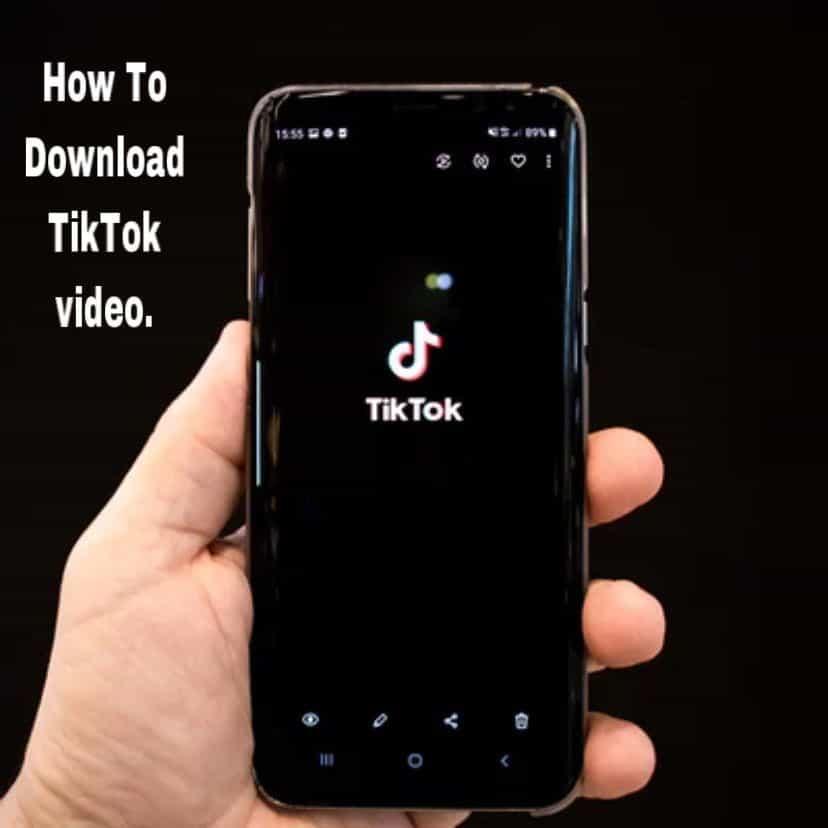There exist a wide variety of humorous content on social media platforms. One can easily stay entertained all throughout day and night without ever getting bored of it. And among those platforms, no other domain does it better than TikTok. There are tons of videos on various categories, such as memes, informational videos, and so on. Thus, without further ado, let’s dive into our carefully prepared article on how to download TikTok video .
How To Download TikTok Video
Users can share and even save videos and short clips on TikTok . So whenever they wish to revisit such posts again, it’s possible to access them by following a few simple steps.
Be it a TikTok video on recipes or crazy dance moves; it matters not which video it is. You’ll be able to find those exact those, that is, only if you’ve saved them already. If you’re a creator yourself, you may benefit from videos on how to get more followers or how to promote your profile on the platform.
At the same time, you can’t just simply download all the videos on TikTok. You can download only such videos that the creators themselves gave access to.
But the majority of creators on TikTok do make their content available for other users to download.
Keeping that in mind, let’s go through the steps on how to download TikTok video .
How To Download TikTok Video: Stepwise Guide
If you’re wondering whether you’ll have to follow different processes for Android and iOS, rest assured. The process is the same.
Step 1: Firstly, launch the TikTok application.
Step 2: Once the app opens, head to the feed and scroll through it.
Step 3: When you find a video that you like and would love to download, head to the Servicetom right section. Tap the icon with the arrow down symbol on it.
It’ll be under the icon for Likes and Comments.
Step 4: Tap the icon for Download or Save video.
But in case your phone restricts the app from accessing the cameral roll, give the app permission. That’s because unless you do so, you will not be able to save or download the video.
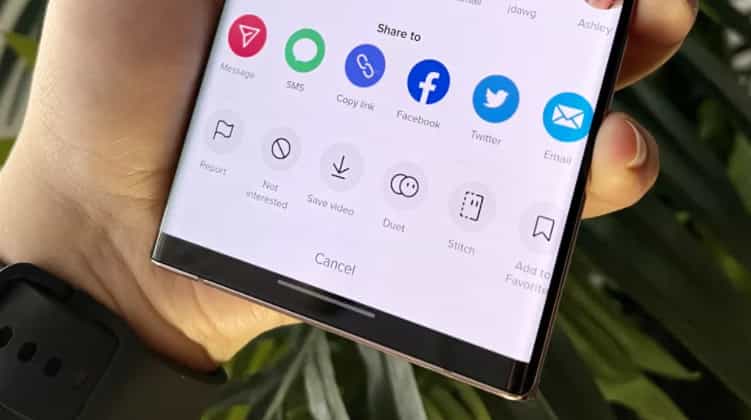
Step 5: When you’re done with that, the app will initiate the download process.
You can find the downloaded clip in the gallery of your phone.
So now, you can rewatch the video whenever you like to. In case you wish to share the video, you may do that too.
But if you’re sharing the video from your own account, make sure that you give credits to the creator of the video. If you are not aware of who the creator is or can’t find them, give credits to the profile you downloaded the video from.
Downloading Restricted Videos
As stated earlier, often times, you might come across accounts that restrict their content. You won’t be able to download or even save videos that these profiles post.
In that case, it will not be possible for you to use TikTok’s built-in features to save / download the videos. Now, you might be wondering, ” how to download TikTok video ?”
That’s exactly why we are here to guide you through such a predicament.
Unlike the previous section, the guide for the download process is different for Android and iOS phones.
· IOS users
Since there isn’t a direct way to download restricted content, we will make use of the screen recording feature of the iPhones.
When it comes to iPhones, screen recording is a built-in feature of the app. It’s easily accessible and readily available to use on iOS devices.
Step 1: Head to your feed by launching the TikTok application.
Step 2: Scroll through it until you come across a video that you wish to download.
If you already have the video in mind, search for the video.
Step 3: Once you’ve found the desired video clip, play it on full screen.
Step 4: On the screen of your iPhone, look towards the upper right section.
Place a finger on the screen and swipe down. That’s the control panel of the phone.
Step 5: Look for an icon with two circles, one circle within the other. The circle on the circle will be completely white.
Step 6: tap on that. That’s the Screen Recording icon.
Step 7: After tapping on the icon, swipe again on the screen. But this time, you wipe upwards.
Step 8: You’ve successfully started Screen Recording. Repeat the same process to end it.
· Android users
In the case of users who use Android phones, make use of third-party apps. It’s not a built-in feature.