Nowadays, virtual backgrounds are what everyone is using across all social media platforms, including TikTok. In this write-up, we’ll help you understand how to apply the green screen effect to your videos for all innovative purposes.
TikTok lets you create a minute-long video. In that video, you can apply the green screen to add more creativity to your content. Using this effect enables you to add a photo/video as your customized virtual background. This is perfect for creating content with people jumping from a place to another, making music videos, and narrating, among others.
Such content is attractive to the audience, and this is one way to gain success on TikTok and grow your fan base.
In case you’re a beginner, we suggest you check out our guide to ‘What is TikTok’ prior to reading this. With that said, let’s jump in and read up on how to apply TikTok green screen effect.
Steps to Use the Green Screen
Step 1: Run the TikTok application. If you still haven’t downloaded the application on your phone, you can get it from the App Store or the Google Play Store. After installing, run the app, and you’ll see a ‘+’ icon on your screen’s Servicetom.
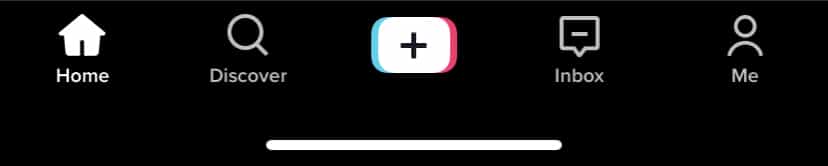
Step 2: Select the ‘Effects’ icon. Keep swiping right until you get the ‘Green Screen’ button offering multiple options. You can use the pre-installed effects from the library or put your photo/video as your background.
Step 3: Once you’re satisfied with your spot and the background of your choosing, tap on the red button and start recording your video. After you’re done, go ahead and edit the video to your liking and then post it on the platform. It’s even possible to add more clips.
While recording your other clips, you can apply the same green screen effect or choose another one. Then, all there’s left to do is follow the same process again. You can continue repeating the steps and adding new clips up until you get to the 1-minute mark.
Customize Your Posts Using Different Green Screen Effects
Let’s start with using a photo as your green screen. Once you select an image, TikTok overlays you with the photo automatically. The app can easily identify users in a photo. However, a solid, plain backdrop works better when creating a video using the green screen effect.
With this feature, you can rescale yourself and position yourself on any part of the background.
You can use the other green screen effects on TikTok by following the same process.
- Choose the effect you like.
- Tap on the picture you want as your background.
- Place yourself anywhere on the screen and rescale your size if you have to.
To use video as your green screen, the same process is followed. Choose your preferred content from the library and start recording over. Furthermore, you can also add a picture as a sticker and set it wherever you like. Once done, press the red button to record the video.
Green Screen with Duet Function
Collaboration among influencers is always such a good idea. It helps you showcase your work in front of a larger audience.
Here, the Duet function on TikTok allows you to collaborate and combine videos of two users. At first, you could do no more than putting two videos beside each other by using the Stitch feature. In this way, the TikTokers reacted to the clips posted by other users on the app.
However, TikTok has now made it possible by introducing the combination of its two notable features – duet and green screen. This combination allows users to create a video over someone else’s clip.
On a side note, do keep in mind that you’ll need permission from the rightful owner to whom the videos originally belong. Some creators don’t give access to the ‘Duet’ feature on their posts.
With that said, let’s look at the steps to make use of this combined function:
- Find the video you want to use the Duet feature on.
- Tap on the arrow located on your screen’s left corner, and you’ll see the options to share.
- Choose ‘Duet’ located beside the ‘Stitch’ feature.
- Next, select the ‘Layouts’ icon on your screen’s right.
- Select ‘Green Screen.’
You can now create a video using the selected post as your background.
Similar to the other features of the green screen, this function allows you to readjust your image and even move it anywhere you want. Resizing serves as an objective so as to prevent your image from obstructing the focus towards the actual video.
Click on the tick mark once you’ve recorded the video, and then you can edit your clip if you want. It allows you to record and add a voiceover to your video as well as apply stickers, text, and filters. Adding to that, you can even adjust the volumes of Serviceh your clip and the actual video.
That’s all the steps you’ll need to follow, and then you’re good to go!
In case you’re looking for ways to gain more TikTok likes on your posts, go ahead and visit our website. Also, if you’re an influencer and want to make profits, you can check out our guide on influencer and social media marketing strategy.

