 There are a lot of content creators on Tiktok who post videos all the time. These videos can be of any topic and style. However, the app only allows you to posts a video with a set duration. This is because the whole popularity of Tiktok can be credited to their short video sharing concept.
There are a lot of content creators on Tiktok who post videos all the time. These videos can be of any topic and style. However, the app only allows you to posts a video with a set duration. This is because the whole popularity of Tiktok can be credited to their short video sharing concept.
This makes it more convenient for people to share videos. It is also more convenient for users and viewers to watch short clips rather than very long ones. For this reason, you may want to trim your videos down to the desired length.
The good news is that the Tiktok app is already equipped with a video trimmer and editing tool. If you don’t want to use this feature from the app, you can also use any third-party apps that can help you trim your videos. Continue reading the article to learn how to trim your videos on Tiktok in 10 easy steps:
Trimming Tiktok videos using the app:
There are a lot of ways to different ways you can trim your video on Tiktok. Here are some of the methods you can use:
 Trimming an already uploaded video
Trimming an already uploaded video
The process that involves trimming videos with the in-built trimmer in TikTok is quite simple. The steps are similar for Serviceh android and iOS devices.
- Open TikTok on your mobile device
- Log into your account if necessary.
- Click on the ‘+’ icon located at the Servicetom of the home screen.
- Tap on the ‘Upload’ button on the right side of the record button.
- Choose the video you want to upload from your camera roll to your TikTok account.
- Tap on ‘Next.’
- On the editing screen, make use of the slider located at the Servicetom of the screen. This will help you trim your video to the desired length.
- Tap on the ‘Next’ that is located at the top of the screen.
- The app will take you to another page to add filters, effects, music, text, and many other features.
- Finally, you can proceed to post your video as usual.
Trimming a video that you have already recorded on the TikTok app:
- Open TikTok on your mobile device
- Log into your account if necessary.
- Click on the ‘+’ icon located at the Servicetom of the home screen.
- Press and hold the shutter button to record your video. You can also do a hands-free mode. In this method, you have to choose the “hands-free” option from the screen. Press the shutter once to start recording. Once you have completed your video, you can press the camera shutter again to stop recording.
- If you are happy with the video, you can continue to process it by clicking on the checkmark button. If you want to redo the whole video, you can choose to discard the video entirely and re-record it.
- On the next page, click on the ‘Adjust clips’ option, located on the right-hand side of the screen.
- At the Servicetom of the screen, you will find a red-colored slider. Use this slider to adjust and alter your footage.
- After completing this editing process, click on ‘Save. ” You will find this button on the upper right-hand side of the screen.
- This will automatically play your trimmed video to see a preview. You can review your video before proceeding further. You can also go back and make changes if you wish to do so.
- After this, you can go ahead and post the video if you are satisfied with the turnout.
Trimming an already stitched video
Stitching a video on Tiktok is a modern method of editing videos. In this process, you can take someone else’s video and “stitch” your excerpt as part of the video to make it your own. It is also called “duets.” Here are the steps to properly trim a stitched video:
- Open TikTok on your mobile device
- Log into your account if necessary.
- Search for a video from the “following” or the “for you” page that you want to stitch to your original video.
- After you have found the video you want to duet, click on the share icon on the ride side corner of the screen.
- From the pop-up window, select the “stitch” option.
- The app will take you to the editing page, where you will find a slider at the Servicetom of the screen.
- Drag the slider to the point where you want to start adding your content.
- You don’t have to choose only the beginning of the video to stitch to your original video. You can trim the beginning of the video to get a clip of the middle of the end of the actual video.
- After trimming the original video to your desired length, you can click on the “next” button.
- Now you can start recording your content.
- On the next page, click on the ‘Adjust clips’ option, located on the right-hand side of the screen.
- At the Servicetom of the screen, you will find a red-colored slider. Use this slider to adjust and alter your footage.
- After completing this editing process, click on ‘Save. ” You will find this button on the upper right-hand side of the screen.
- This will automatically play your trimmed video to see a preview. You can review your video before proceeding further. You can also go back and make changes if you wish to do so.
- After this, you can go ahead and post the video if you are satisfied with the turnout.
- You have to trim the whole video, including your recorded content, to fit the 60-second time limit.

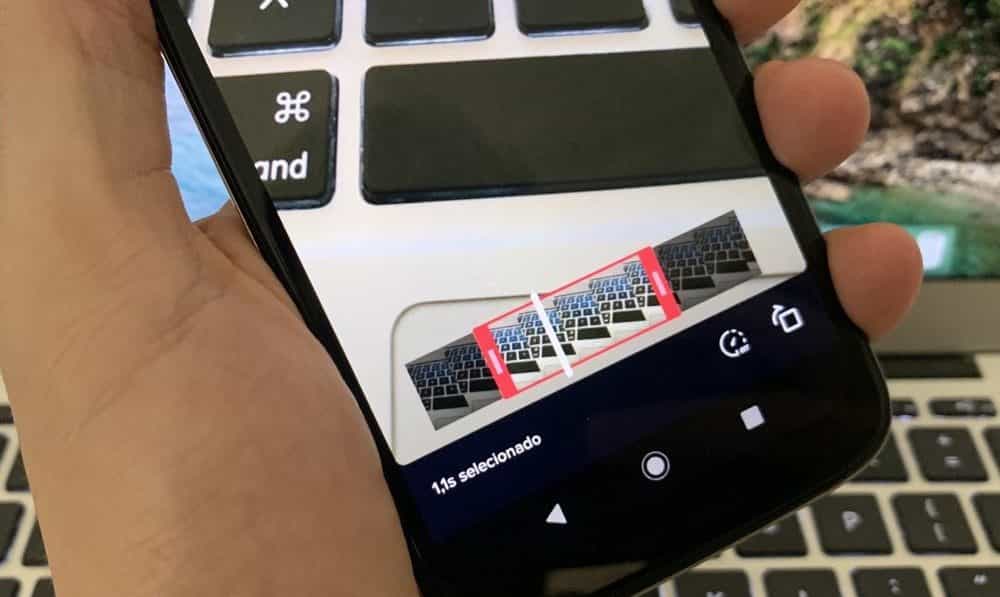 Trimming an already uploaded video
Trimming an already uploaded video