Do you want to join Twitter but don’t know where to begin? Don’t worry! Because in this article we will tell you about “how do I sign up for Twitter?”, setting up your profile on Twitter, and more.
[publishpress_authors_box layout='ppma_boxes_380084']
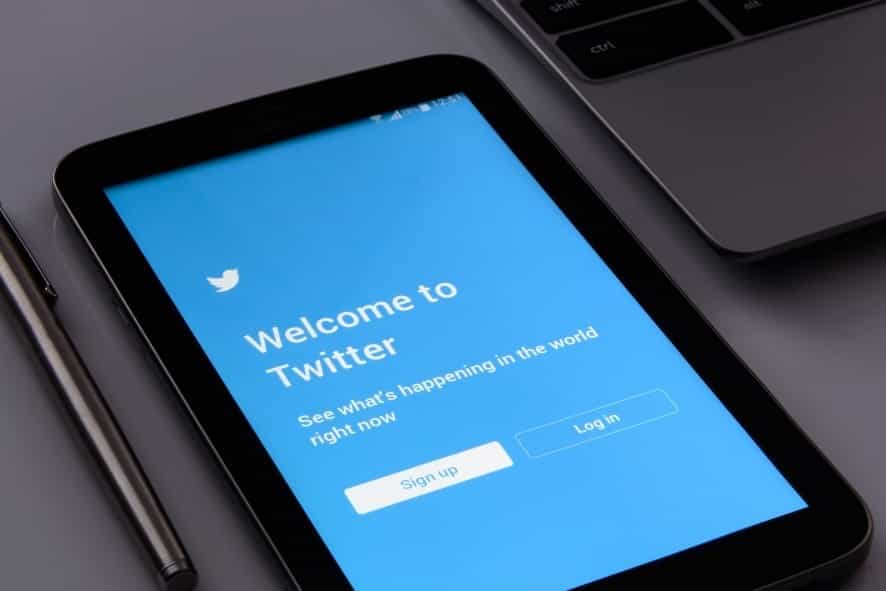
But first, let us sneak you through some basics you need to know before we get into the details.
- Firstly, to create an account on Twitter, you will need to go to the official website of Twitter. If you will be signing up for the Twitter browser, then go to the official website. And, if you will be signing up from your phone, then you can download the official Twitter application from the Google Play Store or App Store.
- The next step is to Create an Account or Sign Up for Twitter. Then, enter all the information that is requested by the website and application for verifying your account through email or text.
- The final step is to add a profile image by selecting the camera icon. And, continue personalizing your Twitter account by adding contacts, bio, and interests.
Now that you have a basic understanding of how to sign up for Twitter, follow the below-mentioned step-by-step guide to do it as accurately as possible. We are sure new users will find this guide pretty handy. So, let’s get started!
How Do New Users Create An Account On Twitter?
New users can join Twitter from their mobile application or internet browser in the following way:
- Step 1: On their internet browser, users can head to the official Twitter website and select the “Sign Up” option. In the case of the Twitter application, they can simply tap on the “Create an Account option”. (Note: New users can create their Twitter account using their phone number or email address or even their Google account. iPhone and Mac users can use their Apple ID to join Twitter.
- Step 2: The next step that new users need to follow is to enter their name, email or phone number, and date of birth. Then, select the “Next” option to proceed.
- Step 3: New users can also enable or disable the track wherein they see the content on Twitter across the web. Then, select the “Next” option to proceed.
- Step 4: If the name, email address or phone number, and date of birth are correct, then the user can sign up on Twitter easily.
- Step 5: The next step is to enter the verification code using the email address or text message. Then, select the “Next” option to proceed.
- Step 6: Finally, enter a new password, and then, select the “Next” option to proceed.
How Can You Complete Your Profile On Twitter?
Now, that you have finally signed up for Twitter, you can simply head to the Twitter homepage in order to access your account on Twitter. Or else, you can continue the account setup process. Before you begin following and tweeting on this platform, finishing setting up your Twitter profile will be necessary in order to make your Twitter profile look compelling enough, and also for people to follow you back on your Twitter account. You can also upload your profile picture on Twitter, change your background on Twitter, and do a lot more to grab attention, indeed.

(Note: The “Skip For Now” and “Not Now” options also enable new users to edit their Instagram social media account, and to also add more essential details or information later on.
- Step 1: New users can simply set their camera icon and profile picture.
- Step 2: Repositioning the image, moving it down or up, adjusting the scale, and clicking on the “Apply” option when you’re done is the next best thing to do.
- Step 3: Once you feel satisfied with the image selection, then click on the “Next” option.
- Step 4: The next step is to briefly describe yourself in a few characters in the bio on Twitter.
- Step 6: Now, you can focus on uploading all your contacts by importing them through Outlook Contacts or Gmail. Twitter will also recommend some followers based on your contacts and interest. If you are not able to see a particular interest, then you can go on and search for it in the bar for Search. There are many interests that you can choose from here. Some of the interests that you can choose from are sports, gaming, entertainment, news, technology, travel, science, fitness, food, and careers amongst other options.
- Step 7: Now, based on the interests you have chosen and your Twitter profile, the platform will begin suggesting pages that you can follow. Users can click on the “Follow” option available next to the pages that they wish to follow.
- Step 8: Lastly, users can click on the enable notifications option available on their mobile phone device to begin receiving notifications like retweets, replies, new followers, recommendations, emergency alerts, tweet notifications, and others.
Can News Users Add A Header Image To Their Profile?
Twitter also allows its users to add an image called a background header image. This background header image is generally larger than the Twitter user’s profile photo. This background image is displayed right behind the user’s profile photo.
Here is how news users can add a header image to their profile:
- Step 1: Go to the home screen of Twitter in the web browser, and choose the “Profile” option available on the menu pane on the left. In the case of a web browser, choose the “Profile” option by tapping on the three-lines menu icon.
- Step 2: The next step is to select the “Edit Profile” option available below the header placeholder.
- Step 3: Select the “Camera” option available in the center of the placeholder of the header. Now, select an image from the stored image on your device.
- Step 4: Finally, you can reposition your selected image by moving it down or up, resizing it, and then clicking on the “Finish” option.
If you are new to Twitter and want to gain more followers, then don’t forget to check out this link.

