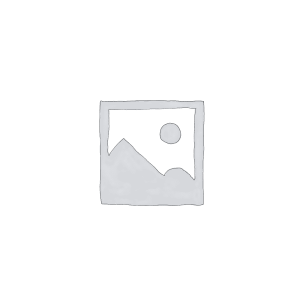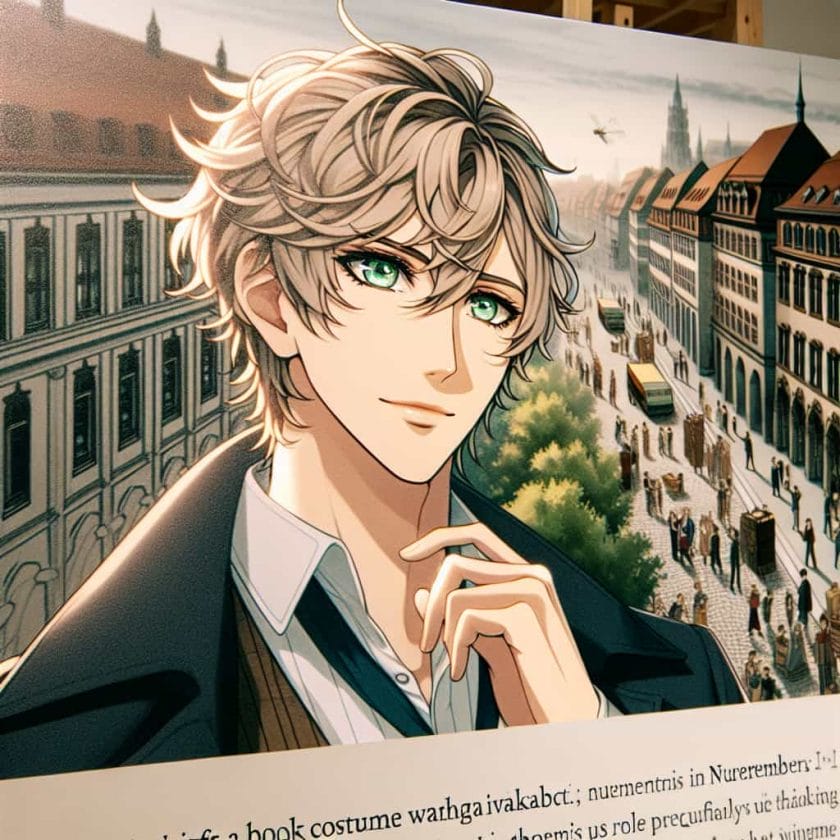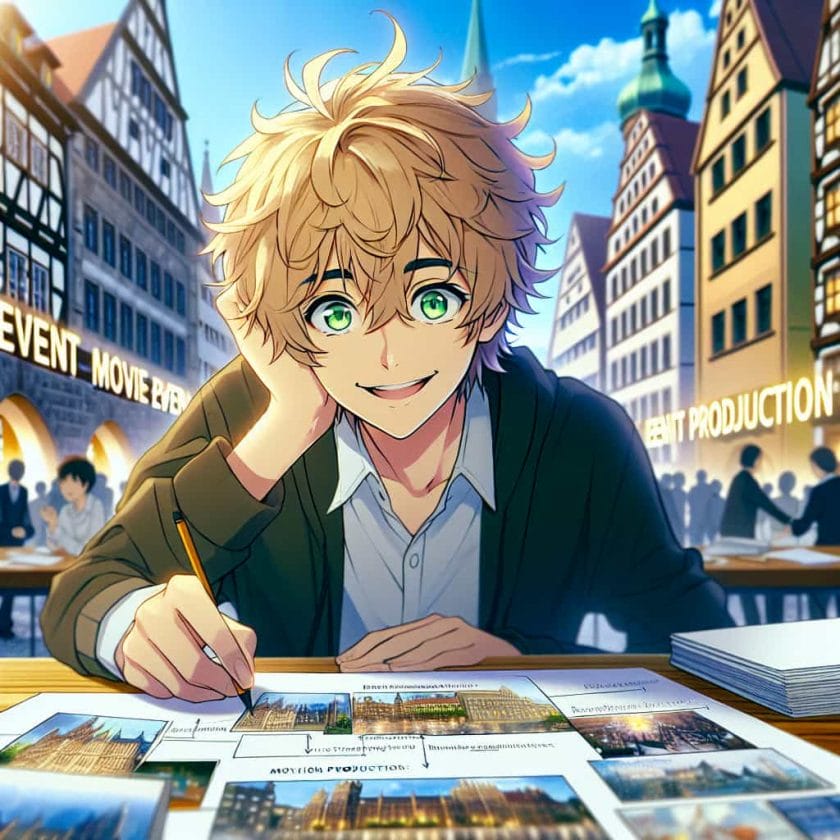YouTube is one of the most well-known and widely used video-sharing sites on the Internet. Every month, more than 4 billion hours of video material are seen on YouTube, with an estimated 500 hours of video footage being posted every minute.
[publishpress_authors_box layout='ppma_boxes_380084']
YouTube has evolved from a platform for amateur films to one that distributes original material since its inception in 2005. It has also paved the way for the emergence of a brand-new profession: YouTube content creator, which may be a lucrative job for some YouTubers all over the world. For successful YouTubers, not only do they become an influencer in their own right, but they also earn through many other ways than just from their YouTube views, such as merch sales.
Subtitles and Closed Captions feature on YouTube
Subtitles in your videos are more beneficial than you would imagine. Viewers who are deaf, hard of hearing, or speak a foreign language have long relied on subtitles. It can be Google translated, allowing you to reach out to those who don’t speak your native language. Let’s look at adding subtitles to your videos and how they may help your channel in the long term.
How to add subtitles
It’s easy to forget, given YouTube’s worldwide reach, that your videos will be seen by people all over the world. By including subtitles and closed captions in your videos, you can cater to your international audience.
You don’t need to be fluent in numerous languages to communicate with your international audience. Google Translate will automatically upload your caption file to YouTube. Your international viewers will be able to pick the Translate Captions option and begin watching your video right away.
YouTube will index subtitles and closed captions as metadata once they have been authenticated. This implies that others will be able to locate your movie more easily through searches. This can boost your overall ranking by increasing your viewing.
Here’s how to add subtitles in YouTube:
Typing out the subtitles in YouTube Studio
Step 1: Open your browser and log in to your YouTube account. It is usually at the top right corner of the page.
Step 2: Click on your Profile Picture on the top-right if you’ve uploaded any. Then from the drop-down menu, click on ‘Your channel.’ This will take you to your personal YouTube page.
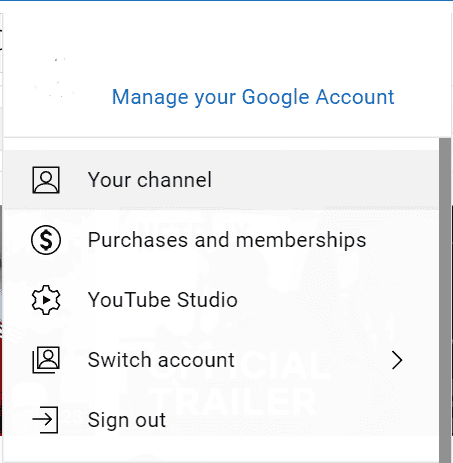
Step 3: On your personal YouTube page, press the ‘Manage videos’ button located on the top right below the search bar and your profile options.
Step 4: The next screen you’ll see is a list of all the videos you’ve uploaded. Click on the thumbnail of the video you want to add subtitles. Then on the video details page, you’ll see a menu on the left. Click on the ‘Subtitles’ option.
Step 5: Set the default language for your subtitles if you haven’t already.
Step 6: On the next screen, click on ‘Add’. You’ll see a pop-up window with four options. Click on ‘Type manually’.
Step 7: After you’ve pressed on ‘Type manually,’ you’ll see a new page. You can type your subtitle in the text box and write the timestamps for how long the subtitles should appear. You can adjust the subtitles with the blue bar below.
Step 8: After you’re done adding your subtitles, you can click on the ‘Publish’ button on the top right of the window, and your subtitles will be uploaded to your video.
Putting subtitles by uploading a file
You can also put subtitles in your YouTube videos by uploading text files. These files can only be written in Notepad and uploaded as a .txt file.
Follow all the same steps from above till Step 5.
Step 1: On the subtitles window, click on upload file.
Step 2: On the window that appears, there are two options. Choose the option as per your liking.
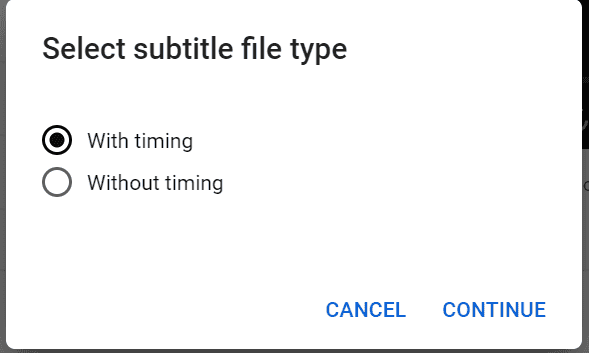
Putting subtitles in using Auto-Sync
Auto-sync is just like typing the subtitles manually, letting YouTube Studio sync the subtitles with the audio with their AI.
Follow all the same steps from above till Step 5.
Step 1: On the subtitles window, click on Auto-sync.
Step 2: Now, type in the subtitles that match the audio in the video. YouTube will sync the subtitles with audio, and then you can publish it after you’re done.
A final word on using the YouTube subtitle editor
Putting subtitles in your YouTube videos can be a long and challenging task. But you’ve to put in the grind if you want to be successful in the long run. Remember that YouTube is a global platform; restricting yourself to only a small regional language can be detrimental to your progress. Learn to appreciate your audience, and don’t forget that you have fans all over the world.
By the way, being a YouTuber can be tough. So how are you doing on the subscribers and views? If you need a hand increasing YouTube subscribers and gaining organic views on YouTube, you should probably check out our website.