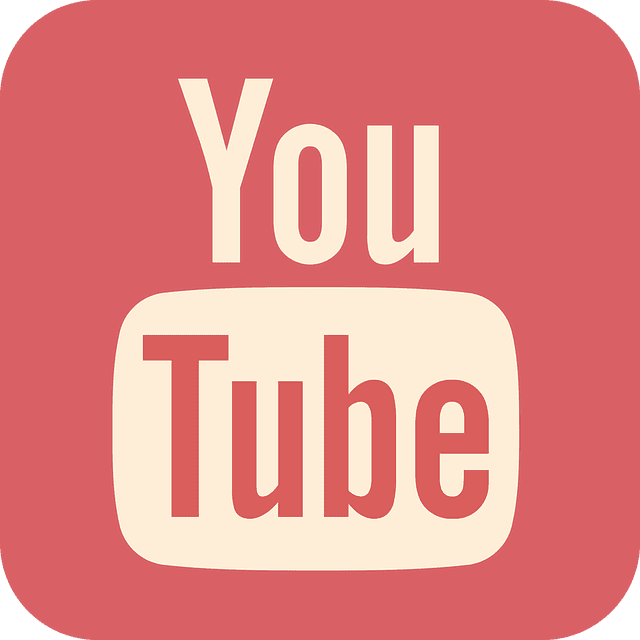
YouTube has two versions of services that they provide to its users. One version comes with an advertisement, and the other comes with no advertisement. For the latter experience, you will have to pay to get the upgraded Youtube premium. The Youtube premium is an advertisement-free experience that you can get by subscription to premium services.
Having an ad-free experience is indeed a luxury while using YouTube. You are not bombarded with constant ads at the beginning of the video, random mid-video apps that do not even have the option of skipping. If you want to have an interruption-free watching experience, the YouTube premium is your answer.
Your YouTube premium costs you around $11. However, it comes with a price to pay. If you are no longer an avid YouTube user, you can always cancel, pause and even resume your premium subscription. Here is a quick guide on how to cancel premium on YouTube, pause, resume premium subscription.
Besides that, if you want to buy more subscribers for your YouTube channel along with views on your videos, you can always head on to our website at adfluencer. There are other services provided on our website.
How to cancel premium on YouTube
You don’t always use YouTube daily; you have subscribed for a premium, and now you want to cancel it. Instead of wasting your money for free, you would like to cancel the premium subscription. Here are the steps on canceling your YouTube premium subscription
- Open your youtube account either on your desktop or your mobile device. Click on the profile picture tap on the top right corner of the screen. Under the drop-down window, click on the Paid membership option.
- From the option given, click on the membership that you want to cancel or unsubscribe.
- Click on the Continue button on the screen to proceed with the canceling process.
- On the screen, select the most appropriate reason for canceling the premium subscription. After selecting the reason, press the Next button.
- On the screen, tap the Yes button to cancel the subscription.
Being a premium member of Youtube means that you are automatically billed as soon the new billing cycle starts. You will have to cancel it before the new billing cycle to avoid unnecessary payment. After you cancel you will still be able to enjoy the premium benefit till the end of the current billing cycle.

Pause premium subscription
YouTube also provides you with the option to pause your membership other than cancel your premium subscription. Here are the steps on pausing your YouTube premium subscription.
- Open your youtube account either on your desktop or your mobile device. Click on the profile picture tap on the top right corner of the screen. Under the drop-down window, click on the Paid membership option.
- From the option given, click on the membership that you want to pause.
- Press on the Deactivate option that comes on the screen.
- You are presented with the option of Pause instead. Click on it.
- You are presented with a page where you have to select the period to which you would want to pause the membership.
- After you have decided on the period, tap on the pause membership tab.
When you choose the option of pausing your premium membership, your account is paused at the end of the current billing cycle. You can still use ad-free Youtube till the end of the current billing cycle. You can pause the membership for 1-6 months, depending on your preference. Know that you can still cancel your membership during the paused period. If you have not canceled at the end of your pause period, you will be automatically billed for the new cycle. Any downloads while on subscription will still be retained but with no access. It will be available after you resume the subscription. You can unpause anytime to resume the membership.
Resume premium subscription
After your hiatus from the YouTube premium subscription, you can always resume the services again. Here are the steps to resuming your YouTube premium subscription.
- Open your youtube account either on your desktop or your mobile device. Click on the profile picture tap on the top right corner of the screen. Under the drop-down window click on the Paid memberships option.
- From the option given, click on the membership that you want to resume.
- Tap on the Resume button available on the screen.
- Tap on the Resume again option available.
You have successfully resumed your Premium subscription to YouTube.
Conclusion
Youtube also provides your other premium plans. They have the option of pre-paid plans, student plans, and monthly subscription plans. The above-mentioned steps will guide you to your desired option of either canceling, pausing, or resuming your premium membership.
