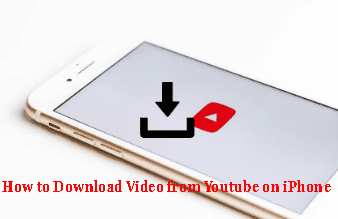
As long as you have an internet connection, you’ll keep on enjoying YouTube on your iPhone. But what if your video starts buffering or your internet connection is gone? Obviously, you’ll be mad and what if you’re going somewhere where there is no or slow internet connection? How will you be able to stream? Well, that’s why you need to know how to download video from YouTube on iPhone.
How To Download Video From YouTube On iPhone?
For sure, you must’ve experienced the above-mentioned situations. But what if you were able to save your videos offline beforehand? It’d have been so convenient for you.
You can save your YouTube videos offline and enjoy them when you have no internet connection.
There are tons of ways to download videos to your iPhone. While some are official, others employ certain tricks.
Although, the best would be to stick to the official methods but, oftentimes, things don’t pan out as we want them to. So you can follows these “unofficial” methods too without worrying about anything at all.
Ø YouTube Premium
The official and legal way to download videos to your iPhone is by subscribing to YouTube premium.
YouTube premium is the platform’s paid and subscription-based version. One of the reasons why you should pay for Premium is that it removes ads from your videos.
Ads are pretty annoying. So, having an ad-free video is a plus point.
You might find the Premium services a bit expensive. But having Premium allows you to download and save the videos offline.
Also, this is the only legal and safest way to watch and save your favorite videos offline.
After subscribing to Premium, select a video that you want to watch or download. You’ll find a download button below the video, simply tap on it and pick the quality of the video. Higher quality videos are larger in size.
When you’ve finished downloading, a tick mark will appear below the video. You can find your downloaded videos Serviceh in the library and account section of YouTube.
If you’re someone who wants more views on your videos, you can avail yourself of these services.
Ø Third-Party Apps
If you don’t feel like spending money on Premium, there are other ways you can download YouTube videos on your iPhone. There aren’t any official apps on the app store, so you’ll have to use a third-party app.
The simplest and most renowned method is to use an app called Documents by Readdle.
Once you’ve installed the app, copy the link to the YouTube video which you want to download. The next step is to open Documents by Readdle and open the built-in browser inside the app.
Go to a third-party website that lets you download videos by simply pasting a link such as savefromnet, or you can just simply search for more sites.
When you’re done opening a site like savefromnet, paste your video link in the download bar and then select the quality you want. Simply tap on the download button, and your video will be downloaded.
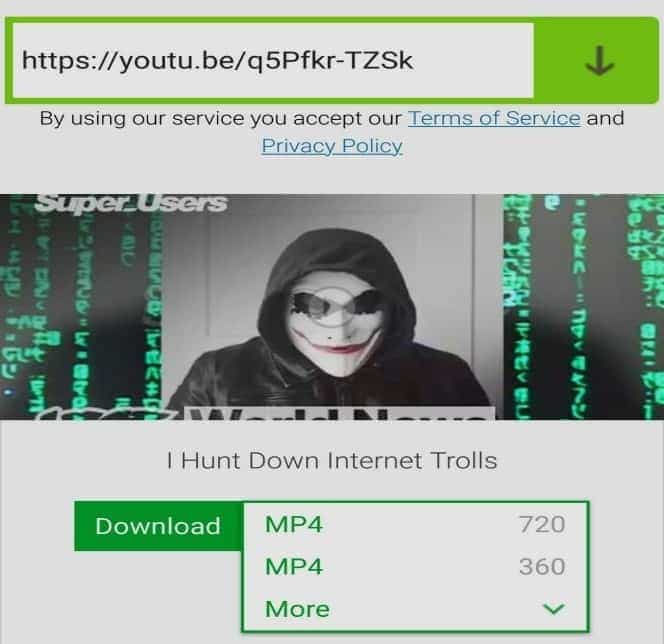
After this, go to the ‘my files’ tab within the app itself, open downloads, and your video will be there.
Use Your Desktop To Download Videos
Downloading videos on your iPhone is a simple process, but it is a long one. Besides, some of you might even find it confusing.
If you have a Mac, it’s probably better to download videos on your Mac first and then transfer it to your iPhone.
You can simply use any third-party YouTube video downloader site on your mac and download videos. After you’re downloading, you can just simply airdrop it to your iOS or just copy-paste it to your file manager.
There’s also an app called Softorino YouTube Converter, which lets you download a bunch of YouTube videos at once by simply just copying it. Since it is not a free app, you’ll have to shed a few bucks.
However, as compared to the monthly subscription of YouTube premium, it’s still much better as it is a one-time purchase. So yeah, it depends on your preference.
You just have to simply copy the link of the video, select the video quality, and choose the destination to iPhone. Once you’re done with that, connect your iOS wirelessly by connecting to the same network or via a USB cable. Click download, and it will automatically download it on your device.
If you’re not getting any subscribers and your growth is slow, you can even grow your subscribers quickly.
Conclusion
Do keep in mind that using third-party sites and apps violates YouTube’s policy. But as long as you’re using it for your personal use, you’ll be fine.
And there you go! Now you know a number of ways on how to download video from YouTube on iPhone. You’ll never get bored when you don’t have an internet connection.
