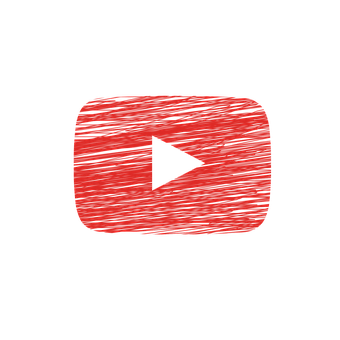Google’s video-sharing website YouTube allows its users to upload, view and share videos in an easy-to-use interface. So, it’s no wonder the platform has attracted 100 million unique visitors a month.
Since the user-uploaded content is shared with other people, it makes sense that you would want to remove something from your account at times. For that, you will need a quick and easy way to remove videos on YouTube as simply as possible.
Maybe you’re trying to delete a video out of embarrassment or want to remove videos off the internet. Regardless of your reasoning, it’s important that you know how to do this safely and securely.
How to Delete Video on YouTube
In order to delete a video from YouTube, you need to follow these steps:
Step 1: Sign in to your YouTube account.
Step 2: Click on “Video Manager.”
Step 3: Find the video you want to delete and click on it.
Step 4: Select “Delete” from the drop-down menu.
Step 5: Confirm your decision to delete this video by clicking “OK, Delete Video” at the Servicetom of the page.
Step 6: The video will be deleted from your channel and everywhere else it was shared or embedded.
In addition, you can delete your video from Google search results by clicking “Remove” next to the “Close” button.
Note: Once a video or channel is deleted, it cannot be restored, bringing up the risk of losing all videos and subscriptions. If you still haven’t backed up your data yet, please do so now.
How to Delete a YouTube Account
If you’re not using your YouTube account anymore, then delete it! If you want to delete your account, follow the instructions below.
To delete your YouTube account:
Step 1: Sign in to your YouTube account.
Step 2: Under “Account,” click on “Creator Studio.”
Step 3: Click on “Account” in the left toolbar.
Step 4: On the next page, tap on “Delete channel.”
Step 5: Then press “OK” in the dialog box that pops up to confirm the deletion of the channel and content.
The process can take aorund 90 days because all content will be removed from the site. You can always sign up again!
If you don’t wish to delete your account but still want some of your information removed, then follow these instructions:
Step 1: Log into your YouTube account.
Step 2: Under “Account,” click on “Creator Studio.”
Step 3: Click on “Channel” in the left toolbar.
Step 4: On the next page, tap on “Edit Channel Details” in the blue box in the upper right corner of the page.
Step 5: Then press “OK” in the dialog box that pops up to confirm the deletion of the channel and content.
You can change your name or icon but not turn private for this particular channel. Only if you delete and recreate the entire channel can you make it private.
How to Delete YouTube Playlists
YouTube playlists are an amazing way to organize all your videos. But what if you want to delete one? The following steps will show you how:
Step 1: Click the three bars at the top left corner of a YouTube video to access your account settings.
Step 2: Click the Playlists section and find the playlist you want to delete. #3. Click on “Manage Playlists.”
Step 3: Select the playlist from the list that you want to delete, then click on “Delete” at the Servicetom of your screen.
Step 4: You will be notified to confirm your deletion. Please click “Delete Playlist” again before exiting out of the screen if you’re sure you want to delete it. That’s it; you’re officially a YouTube playlister no more!
If you ever want to delete a playlist again in the future, go back into your account settings. Next, click on the desired playlist, then repeat steps 3-5. That’s all there is to deleting a playlist from YouTube!
You can also report spam, abuse, or anything else to YouTube by clicking on the three dots in a video description and selecting “Send Feedback” from the dropdown menu.
Reporting YouTube Video Violation
Reporting a video on YouTube for violating the community guidelines is easy. You can also report a video if you find it offensive, spammy, or unsafe.
Step 1: Go to YouTube and find the video you want to report.
Step 2: Click on the 3 dots in the upper right-hand corner of the screen and click “Report.”
Step 3: Select “Violates my rights” and then select your reason from the dropdown menu. Fill out any required fields like name, email, or phone number.
Step 4: Click Submit Report.
It’s as simple as that!
In case you’re deleting your videos because you’re not getting enough views and likes as expected, we suggest you visit our website. At Adfluencer, you can purchase additional YouTube views for your videos. Not only that, you can even buy organic YouTube subscribers and watch your channel grow immensely.