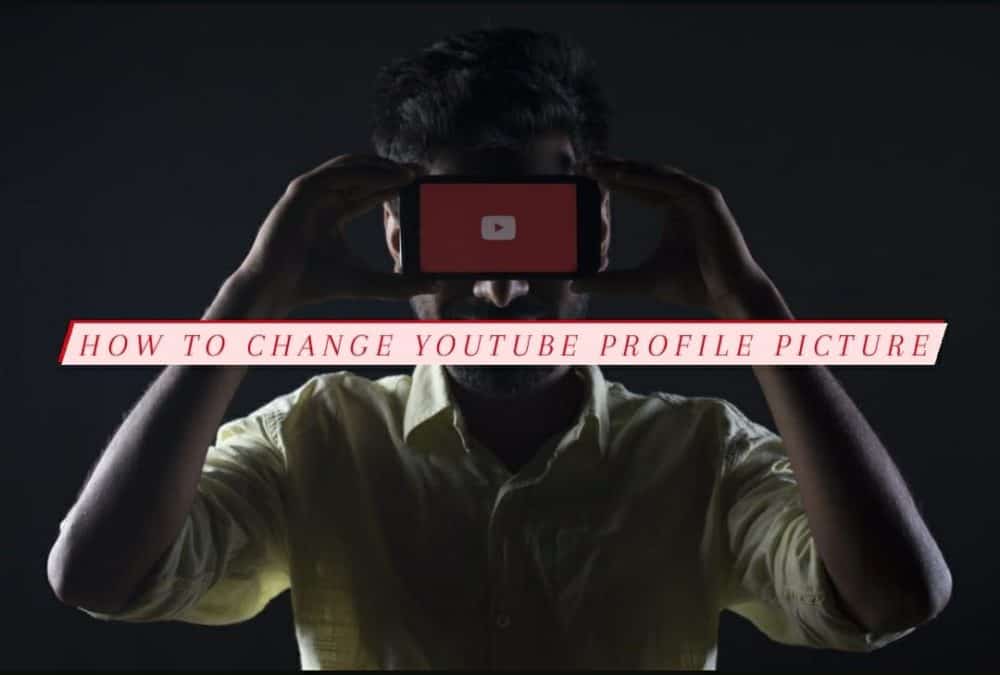
You must’ve started using YouTube years ago, but you may have never considered changing your profile picture. Or someone changed your profile picture into something inappropriate, and you don’t have a clue on how to remove it. To make it easier for you, here’s how to change YouTube profile picture.
But before we start, there are few things which you should know about:
- Your YouTube profile is linked with your email and Google Account. When you change your profile picture, it will be updated everywhere.
- You cannot update your profile picture on the YouTube mobile app.
When you want to change your profile picture, you might have to change it through your Google account. That depends on whether you’re using a desktop or mobile phone. Since your YouTube profile picture is taken from your Google Account.
Here’s how you can update your profile picture in each case:
Changing Your Profile Picture On Browser Using A Desktop
You can change your YouTube profile picture through a Google account too. If you’re using YouTube on your desktop, it’s more convenient to change it through the YouTube website. The steps are as follows:
Step 1: Head over to youtube.com and sign in to your account, if required.
Step 2: Click on the profile icon. It’s on the upper right corner of the screen, and a popup menu will open.
Step 3: Click on ‘Settings.’
Step 4: Tap on your profile icon, located in the middle of the screen.
Step 5: You’ll be taken to a new page. Click on your icon one more time. The icon’s on the left section.
Step 6: A channel customization page will open. Simply click on ‘Change’ which is inside the ‘Picture’ section.
Step 7: Upload a new picture from your desktop, and you’ll be done.
Please keep in mind that the change might take up to several minutes or hours. It takes time for it to register the change all over your google account.
Getting more views on your video helps you with your visibility; if you want more views, check out our website.
Changing Your Profile Picture On A Phone
The mobile version of YouTube doesn’t let you change your profile picture through the app. The only possible way to change it is by managing your Google Account.
Step 1: You can either open your Gmail App or the YouTube App.
Make sure that you’re signed in. Your email should be signed in to the same account you’re using for YouTube.
Step 2: Open the app and tap your profile icon in the top right corner of your screen. If you’re using iOS, tap the three dots on the left side of the screen.
Step 3: A popup menu will open. Tap on ‘Manage Your Google Account’
Step 4: If it’s your first time managing your Google Account, you may have to click on ‘Get Started.’ iOS users will have to select ‘Personal Info.’
Step 5: Tap on your profile icon and select ‘Set Profile Photo.’
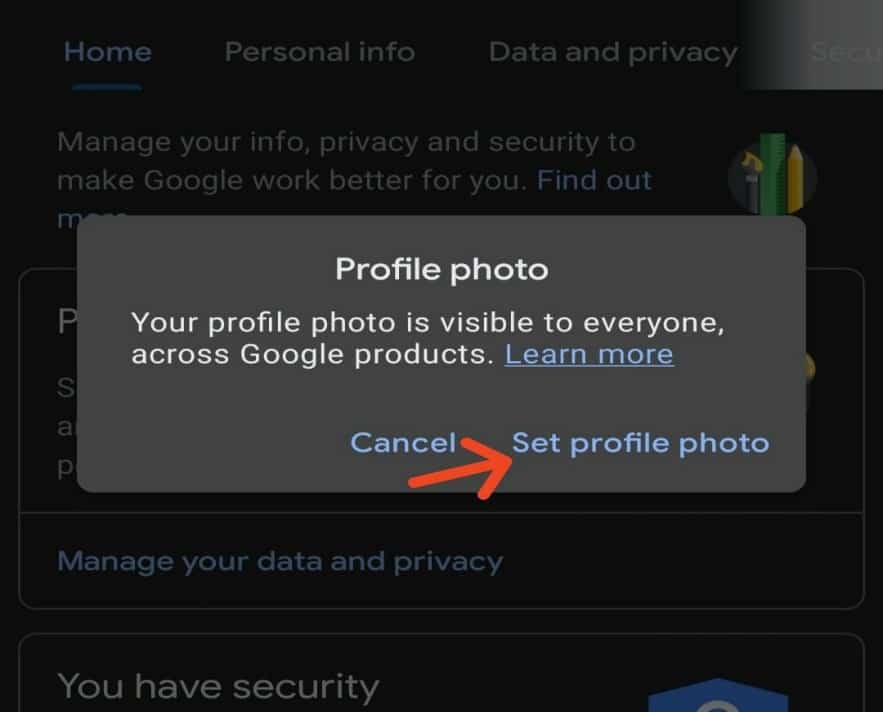
Step 6: Either choose ‘Take Photo’ or ‘Choose photo.’ Crop your photo
Step 7: Tap’ Accept,’ and you’ll be done changing your profile picture.
It might take some time for the Google account to process the changes.
Using A Browser On Your Phone
You can use the Mobile browser to change your profile picture. This method is very much similar to using the app method.
Step 1: Go to Chrome, head over to youtube.com and load the page.
Step 2: Request desktop site. You can do this by tapping the 3 dots in the top right corner of your screen. You’ll see a popup menu. Select ‘desktop site.’
Step3: Tap on your profile icon in the top-right screen, which is below the 3 dots.
Step 4: Select ‘manage your account.’
Step 5: A new tab will open, tap on your profile icon and select ‘change.’
Step 6: You can either choose google photos or choose more options for you to select your profile picture.
Step 7: Crop it, accept, and you’ll be done.
You can even gain more subscribers and boost your growth on YouTube. With Adfluencer, you can attract more audience to your YouTube channel and earn profit as well.
Some helpful tricks when you’re selecting a profile picture
- When you are selecting a profile picture, extra editing must be cut down. Too much detail and modifications are not accepted by the viewers. Keep it clean and simple.
- Keep the size of the picture in mind. It should be compacted. Sometimes your profile picture won’t show properly for mobile users.
Conclusion
You probably know how to change YouTube profile picture now. Hopefully, you’ll be able to change your profile picture and attract more viewers to your channel. Keep in mind the tricks that we have provided you when you’re selecting a profile picture.
