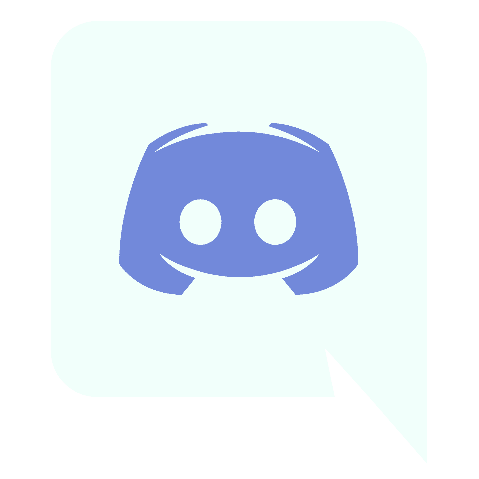Discord is a popular messaging application amongst the community of gaming enthusiasts worldwide. The platform is all about using servers, group chats, friends, and more. But how to chat on discord is something all new users should know about to communicate quickly through direct messages and group chats.
Directing messaging or chatting on discord allows its users to have a conversation with members that do not belong to the same servers. In case of necessity or preference for private conversation, discord offer group chat and direct messages option.
How to chat on discord?
Discord direct message allows its users to take part in one-on-one conversations with the other users present in the discord community. These conversations are private conversations and will not be visible on the public chat server.
Users can start group chats or send direct messages regardless of being engaged in a specific server. If you have been wondering how to chat on discord, then read on to learn more about it.
How to send a direct message to chat on discord?
Whether you will be using Mac, PC, iOS, or Android, here is how you can send a direct message to begin chatting on discord.

(Note: It is important to take note that some users might have their direct message settings set to the option of “Friends Only”. Having this setting turned on simply means that users will not be able to message other users unless they are on the user’s friends list.
Chatting via DMs on Mac or PC
If you have a Mac or PC, then follow these below-mentioned instructions to begin chatting via direct messages on discord.
- Step 1: First, the user must log in on discord.
- Step 2: Next, click on the discord icon available at the right side top of the screen, and then select the “Friends” option from the list.
- Step 3: Next, swap to the tab “All” in order to check out all friends on the list, then message a friend online currently through the “Online” tab.
- Step 4: Then, the next step is to click on the specific user that you would like to chat with on discord. Doing so will open the direct messaging screen for you Serviceh.
- Step 5: Now, enter the message that you desire to send in the text box. Then, press the “enter” option in order to send the message.
- Step 6: If you wish to send a direct message to someone who’s a member of the same server as you. Simply log in to the discord server by clicking on the option from the far left side server menu.
- Step 7: Then, scroll along with the list of member names from the far right side menu till the time you find the person that you have been looking for.
- Step 8: Now, right-click the name of the member from the dialog menu and then choose the “Message” option.
- Step 9: Finally, enter the message that you wish to send in the text box and simply press “Enter”.
Now you know how to chat on discord via Mac or PC, but what about how to chat using mobile on discord? Next in this article, we will be telling you about how to send DMs on android and iOS devices.
Chatting Via DMs In Android Devices
- Step 1: Log in on the official discord website or application.
- Step 2: Make sure you are in the direct messages section of this application, and if not, then tap on the icon of direct messages in the screen’s top-left corner.
- Step 3: Now, select the friend you want to send DM through the list of friends.
- Step 4: Now, tap on the Servicetom text box to create DM.
- Step 5: Finally, enter the message and tap on the “Send” option.
Chatting Via DMs In iOS Devices

- Step 1: Log in on the discord app.
- Step 2: Now, tap on the “Friends” logo that is present at the Servicetom of the screen.
- Step 3: Now, tap on the name of the recipient in order to pull up a window.
- Step 4: Now, tap on the “Message” option in the pop-up window.
- Step 5: Finally, type the message and simply tap on the “Send” option.
How To Make A Discord Group Chat?
When it comes to chatting in the group on discord, users will only be able to invite all those who are available on their list of friends. Once the user has added the necessary people to the Group Chat, a new button with the label, “New Group DM” will then be available in the app for the user.
Users can click on the window’s top right to open a window that has all their friends. They can then add in the Group Chat up to 9 friends, with one additional member who is the user himself. Thus, making the total number of members in a group to be 10.
Users can also open up Group Chat by adding additional friends in a conversation that is already in progress. They can then open up this DM in progress with their friend by simply clicking on the button, “Add Friends To DM”.